How to use Portrait mode on iPhone 7 plus
Two days ago, iOS 10.1 was officially launched along with the emergence of Portrait Mode on iPhone 7 plus. So, how to take advantage of this feature on your device? Let’s read our article today.

Portrait Mode: make dual lens camera effective
After updating to iOS 10.1, you click on the camera app. Swipe out the menu wheel below until you see “Portrait” and then choose that mode. Because Portrait mode is under experience, so you should tap try the beta. In order to have a sharper photo, you should lock in on your subject. To capture a portrait, line up the shot you wish to take within 8 feet (roughly 2.5m) of your subject. Pay attention to the Camera app’s prompt. Once you’ve met the camera’s needs, you’ll see a yellow banner at the bottom that reads “Depth Effect”. You can take photo at any time.
Despite portrait, you also can capture your pets, plans and inanimate objects. And the way to do it is totally similar to that of portrait. If you’re shooting in a dark room, you won’t be able to officially use Portrait mode. There’s just not enough light for the effect to work properly. But you can still use Portrait mode to take a low-light snap with the telephoto lens.
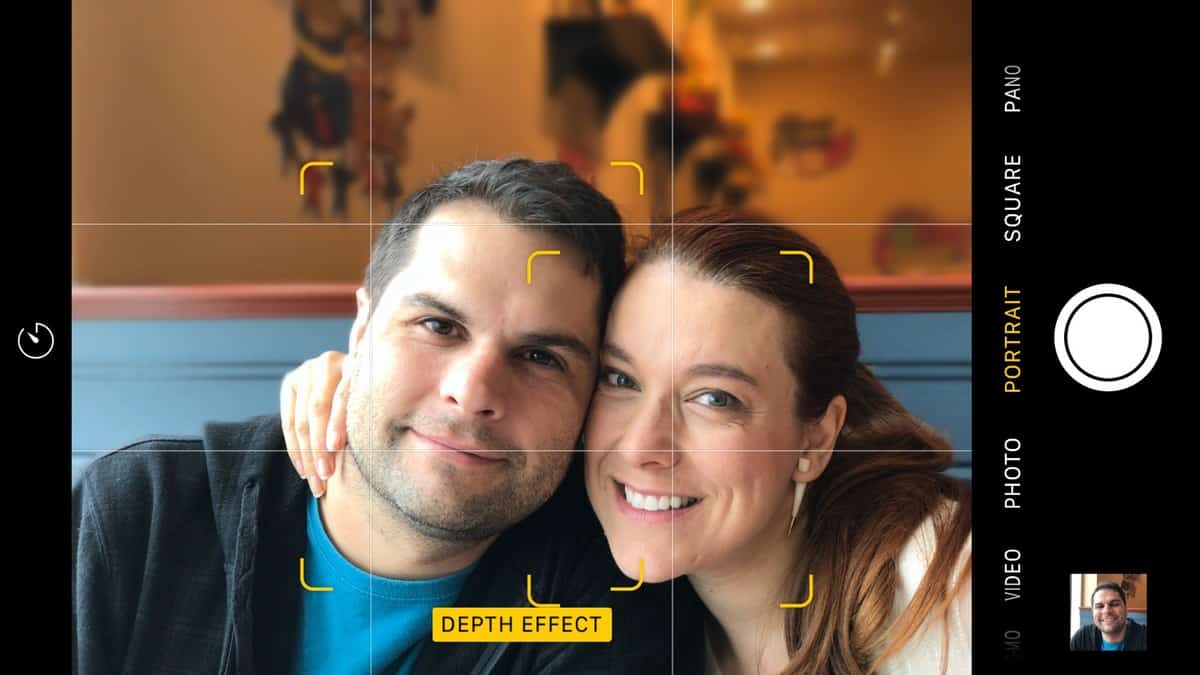
If you want a more dramatic blur you’ll need to increase the depth of field. This means you’ll have to leave more space between the subject and the background. The closer you can get to the subject, the greater the blur. After capturing, you can come to Camera roll to take a look at your photo.
Portrait mode: waiting for the official launch
Because Apple is still experiencing with the new feature, they will get their feedback from users to improve it. The great thing of Portrait mode is that you can send a photo from iPhone 7 plus to other devices without changing its effects.






