Galaxy S8 Red Tint: How to fix it
Samsung Galaxy S8 has been launched recently, and it has received numerous praises. However, right after that, some people experience the Galaxy S8 Red Tint display problem. Here’s how to fix it!

Galaxy S8 Red Tint: How to fix it
Since launch, there are many images of Galaxy S8 Red Tint display problem surfacing online. This is an unfortunate event for the new Samsung devices, which has just been launched recently. Responding to the problem, the company has made a statement about the problem. Samsung stressed that the problem is not the result of poor quality of the phones, and also provided a way to fix it. In the event that the issue is still not fixed after following the instructions, users can bring the device to Samsung customer service for further assistance.
The issue first came to light on April 17, the launch date of the S8/S8+ duo in its home country, South Korea. Some users posted images of the red-tinted screen of the galaxy S8 devices online. Since then, Samsung has revealed the way to fix the problem, and also provide additional support, so that did not seem like a big problem. However, some speculated that it may be a manufacturing error concerning faulty chips, causing the failure of the GPU. Others thought that the 18.5:9 ratio on the screen is the main culprit.
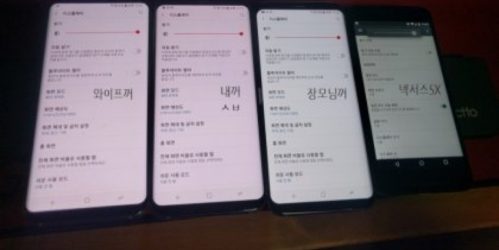
Anyway, if you happen to have the Galaxy S8 Red Tint problem, just do the following to fix the issue. In order to get rid of the annoying red tint, you just need to adjust the White Point and Color Balance options in the Display Settings. The settings allow users to make the display reddish or bluish. Also, the Night Shift Blue Light Filter option may also be the cause of your screen looking red! The directory to go through is Settings > Display > Screen Mode > Color Balance.
Galaxy S8 Red Tint issue: Not a big problem
For now, only some rare cases have encountered this Galaxy S8 Red Tint problem. It is unlikely a widespread problem, so it is highly unlikely that your new S8/S8+ is affected. If it does, follow the steps above to fix it.






