Gaining Apple security ID: how to set up Verification
Recently, we shared the way to gain Apple security ID with 2-Step Verification. In order to help you adopt this tech easier, we have written a list to guide you how to set up this tech step by step.

1. Apple security ID: Getting started
To gain your Apple security ID, you start with this very first step. You can use any of your IOS devices to access the Apple account website. After the page finish loading which is in just a few second, you will see a demand for signing in. Following the success in signing your Apple account, you will see a layout with many catalogues like our picture on the right below.
Check out “Security” to see whether you have 2-Step Verification catalogue or not. If you do, go on and click “Get Started”.If you don’t, inform to Apple by sending an email to customer support service. When you finish clicking, Apple will send you a confirmation email. If you have some major changes on your account lately, you have to be patience because it may take 3 days to get your email.
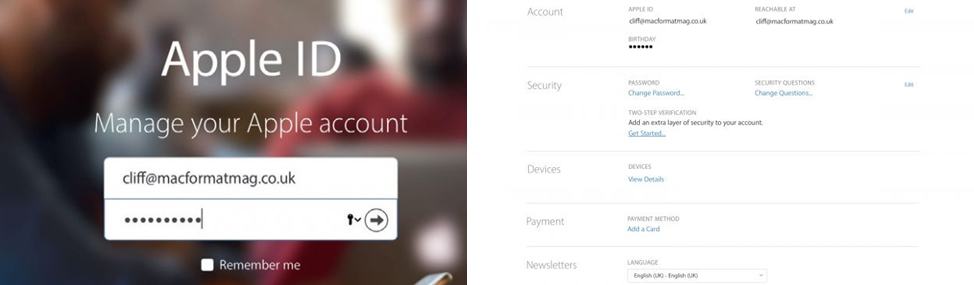
2. Apple security ID: Trusted matters
After you have received the email from Apple, go back to Apple account website. You will see a message guiding you how to establish 2-Step Verification. You will need to provide a trusted phone number which must belong to someone you can trust or yourself. Then you continue to verify your trusted devices. In this part, you have to keep all your devices on, internet-connected and signed in.
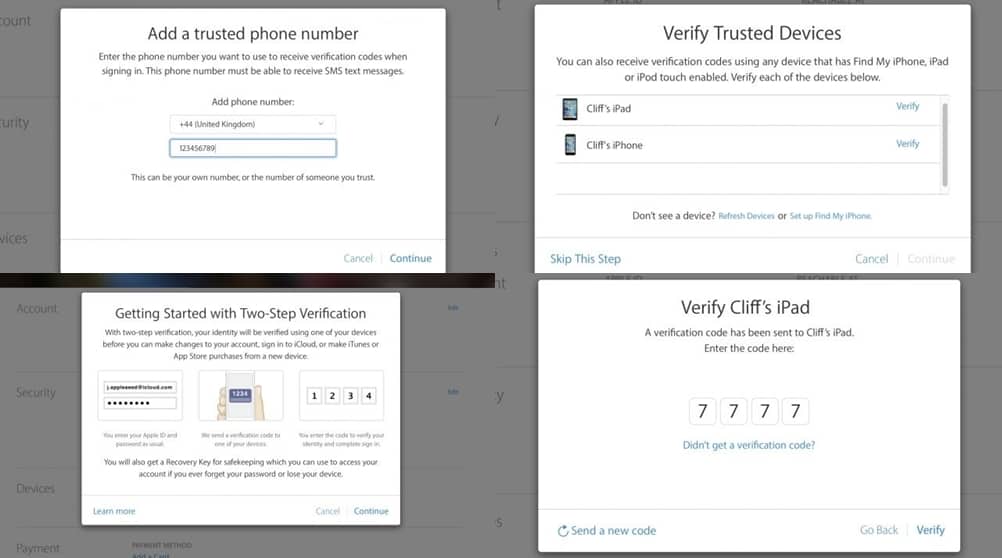
For each of your trusted devices or phone number, you will receive a verification code that only belong to you. Next, you will be able to confirm your own Apple ID by typing the code you have into the website box. There is also a safe net for you in case you losing your code or your trusted devices: recovery key. You will hold the right to access your ID again in no time.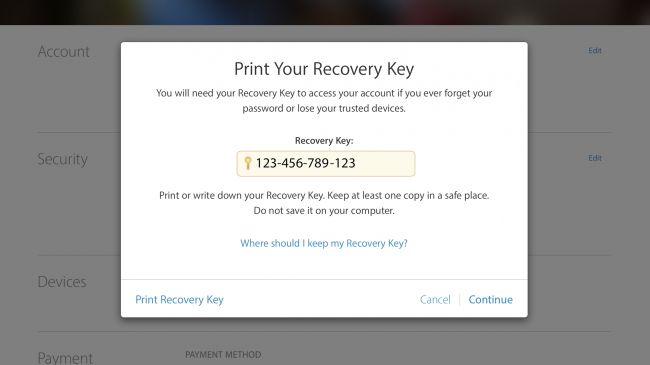
4. Apple security ID: Finishing establishing 2-Step Verification
When you come to this step, your 2-Step Verification is completed. Whenever you enter your ID account successfully, you will be asked which trusted device you want to receive the code. There is a reminder for you. Since third-party apps don’t support the way to enter this verification code, these apps will have their specific access password which is customized by you.
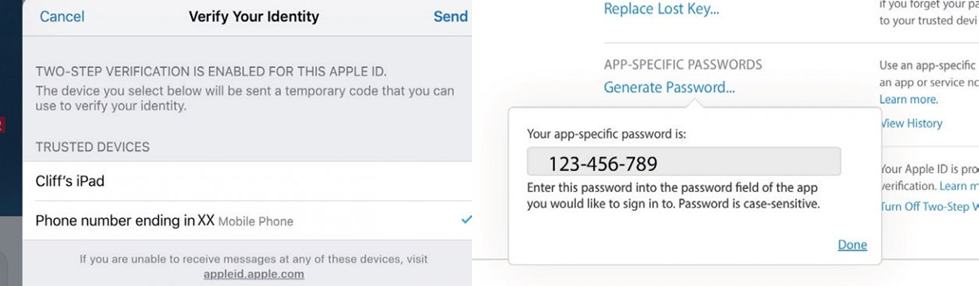
2-Step Verification: Don’t mind asking
2-Step Verification is such a great technology that lifts Apple high security to the extreme. Therefore, you should give it a chance to protect your devices and information.






