There’ve been many things about Android phone that you might not know. Not to mention that some OEMs (Samsung, LG) also added their features on top of it. So, if you have an Android phone, you might want to follow our list of Android tips to know more.
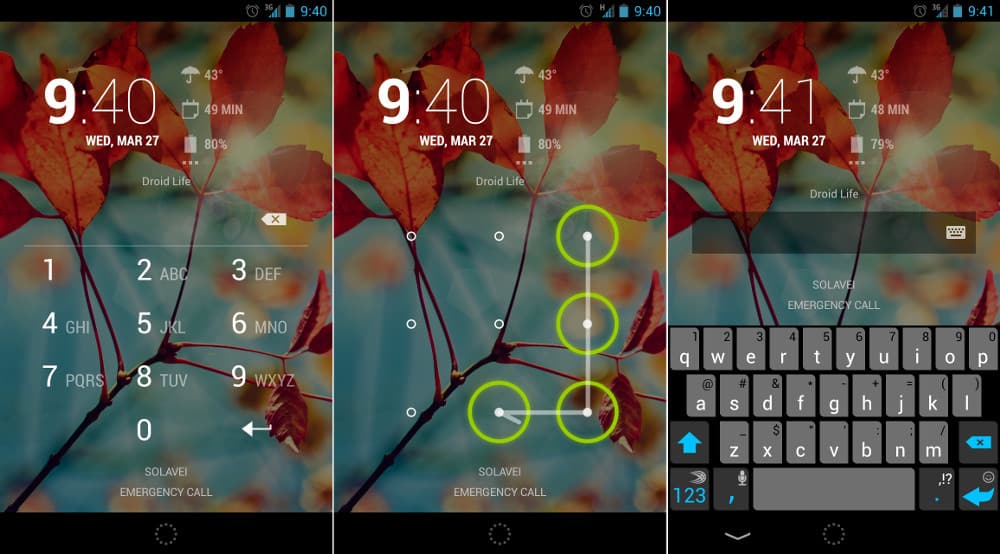
1+2. Secure lock screen + Smart Lock
Security for the smartphone is always a necessity. That’s why Android phones offer you so many different options to secure your smartphone, more specifically, the lock screen. Those options are all kind from PIN, pattern to a password. Some phones even have higher forms of security which are fingerprint sensors. So, to make sure your privacy data won’t unveiled, just set your phone a lock screen by going to Setting > Security. This lock screen is a compulsory condition when using Android Pay or factory reset.
For some people, it’s very annoyed to input a password every time you use your phone. So, there is a simple way to not only avoid that annoyance but also secure the screen lock. It’s Smart Lock. This feature allows you to pass the lock screen automatically in many ways. You can keep your phone unlock when the phone capture your face with the front cam, when you’re at home or when a device (smartwatch) is connected. The special thing about this feature is that you can use multiple modes at the same time. This means you can let your lock screen activate when you’re left home far enough for the smartwatch to disconnect to the phone.
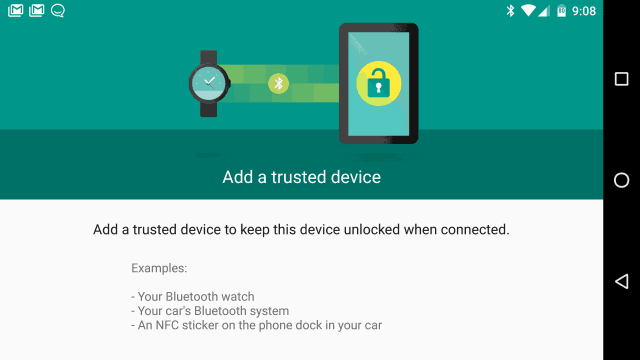
3. Disable/uninstall apps
Many phones will have some pre-installed apps. Some people like them, some don’t. So, if you don’t want to keep these apps around or be bothered by their notifications, you can disable them. Or you can even uninstall them by using the app settings menu. However, there are some apps which can’t be removed. In that case, all you can do is disable them. Go to the main system settings and find the app you want to get rid of. You can see a “disable” button right at the top. Tap it and your problem will be solved.
4. Back up photos automatically
Losing all your photos suddenly is one of the worst things ever. It can be even worse when you didn’t back up them. However, don’t you worried. Because Google Photo app can help you. Start the app and follow the hints to enable auto-backup. You can have your photos back with high quality even though it compresses your images. The app is space-unlimited. If you want to take the original ones, you can use Drive. However, it’s just 15GB-free. And you have to buy if you want more.
5. Say “OK Google”
Android phones, of course, must have Google search. You don’t need to text to search. You can search by saying “OK Google” instead. The feature is only on the home screen. But you can have this OK Google everywhere by going to the search settings > Voice > OK Google detection. And turn on the “from any screen” option. After that, you have to say “OK Google” for a couple times so that the phone can know your voice.
6. Screen pinning
When you give your phone to someone for borrowing, of course, you barely want them to snoop around the apps. Now, you can easily prevent that by pinning the screen. Most of the Android phones will enable this feature. If you they’re not, you can go to the security menu to adjust it. Tap the pin icon on the app you want to lock. And there you go. It’s one of the great Android tips.
7. Power saving modes
One more in our Android tips is power saving mode. Most Android phone will offer this feature. You can go to the Settings > Battery to adjust. Some phones even provide more than just one power saving mode. For instance, the Korea giant-Samsung- offers the saving mode reducing the brightness and the speed of the phone. The company also offer a special power saving mode called Ultra power saving. This mode is sort of like an aeroplane mode, except that you can use some essential apps like the message, phone. Some devices provide the saving modes which are automatically on when the batteries are at the certain levels.
8. Activate guest mode
If you think the screen pinning is too restrictive, you can have another option- the Gues mode. Mos Anroid smartphones sport this feature. All you need to do is tap the profile icon in the right corner of the notification shade and choose the guest profile. And your guest can’t see your data, apps, as well as your accounts. You can also use the User menu to decide what guest can or can’t do.
9. Developer Options
There’re some advanced tools (animation speed or USB debugging) that you can’t get. Those apps are in the Developer Options. So, to turn them on, you need to go to the “About phone” menu and find the build number. And tap it for about 7 times. After that, you’ll ger a message that you’re a developer. So, now those apps are available for you, at the bottom of the Settings.
10. Offline maps
Here we go to the last one on the Android tips. Many people use Google Maps to get the direction to some destinations. But, you can use this app when you have Wifi or 3G/4G. That’s why Google Maps give you the support for saving maps offline. Fist, you need to identify the area you want to save. Then tap the search bar which is on the top and close the keyboard. Finally, just scroll down to see the download option. These offline maps will give you streets and basic points of interest. You can even use the turn-by-turn navigation.
Android tips: best 10 to make your smartphone more useful
So, those are our top 10 Android tips. We hope that this list is helpful for you, and you can be competent at Android using. So, don’ be afraid! Just pick up your phone and try.
ADVERTISEMENT
Do you want to read more about the newest smartphones and coolest gadgets? Click on the Share and Like Button ! Thanks and Love, PricePony.